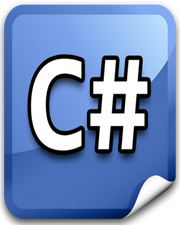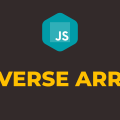How to Sort an Array in Javascript
In this tutorial, you will learn how to sort an array in javascript. As a web developer, I think it is extremely important that you provide your users the ability to sort the data in ascending or descending order. It is common to have such data in the form of an array so that we can easily manipulate the order of items in it.
In javascript, we have 2 methods to change the order of items in an array, sort() and reverse(). The sort() method will sort all the items in the array in ascending order.
On the other hand, the reverse() method will not sort the items in descending order but will just reverse the order of the items. So we need a combination of sort() and reverse() methods to sort the items in descending order.
This sorting approach will only work if your array contains either only strings or only numbers.
In the following example, we have one global array users. There are also 2 buttons, Ascending and Descending. We will sort the items in the array depending upon which button is clicked by the user and after that, we will display the items on the screen. Please have a look over the code example and the steps given below.
HTML & CSS
- We have 3 elements in the HTML file (
div,button, andul). Thedivelement is just a wrapper for the rest of the elements. - The first
buttonelement has“Ascending”and the secondbuttonelement has“Descending”as inner text. - The
ulelement is empty for now since we will populate it dynamically using javascript. - We have done some basic styling using CSS and added the link to our
style.cssstylesheet inside theheadelement. - We have also included our javascript file
script.jswith ascripttag at the bottom.
<!DOCTYPE html>
<html lang="en">
<head>
<meta charset="UTF-8">
<meta name="viewport" content="width=device-width, initial-scale=1.0">
<meta http-equiv="X-UA-Compatible" content="ie=edge">
<link rel="stylesheet" href="style.css">
<title>Document</title>
</head>
<body>
<div>
<button id="btnAsc">Ascending</button>
<button id="btnDesc">Descending</button>
<ul></ul>
</div>
<script src="script.js"></script>
</body>
</html>
div {
width: 15%;
margin: auto;
}
button {
padding: 10px;
}
li {
font-size: 20px;
margin-left: -30px;
font-weight: bold;
list-style: none;
}
Javascript
- We have a global variable
usersand it holds an array of strings. - We have the
addUsers()method which is responsible for populating ourulelement. - In
addUsers()method, we are simply looping through theusersarray and creating a template string with a bunch oflielements. - We are displaying that list in the
ulelement. - We have selected both the
buttonelements by their ids using thedocument.querySelector()method and stored them inbtnAscandbtnDescvariables respectively. - We have attached the
clickevent listener to thebuttonelements. - In the event handler function of the ascending button, we are sorting the array in ascending order using the
sort()method and updating the list of users by callingaddUsers()method. - In the event handler function of the descending button, we are sorting the array in ascending order using the
sort()method and then reversing the order using thereverse()method. This will change the order from ascending to descending. Finally, we are callingaddUsers()method to update the list of the users.
let users = ['Peter', 'Marks', 'Cathy', 'James', 'Ronald'];
function addUsers(){
let template = users.map(user => `<li>${user}</li>`).join('\n');
document.querySelector('ul').innerHTML = template;
}
addUsers();
let btnAsc = document.querySelector('#btnAsc');
let btnDesc = document.querySelector('#btnDesc');
btnAsc.addEventListener('click', () =>{
users.sort();
addUsers();
});
btnDesc.addEventListener('click', () =>{
users.sort();
users.reverse();
addUsers();
});