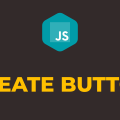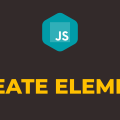How to Create Stopwatch in Javascript
In this tutorial, you will learn how to create stopwatch using javascript. As you already know, a stopwatch is used to measure the amount of time lapsed.
To create a stopwatch in javascript, you have to be good with timer methods setTimeout() and setInterval(). For a newbie, it is going to be very tricky and hard to create from scratch.
Just to keep things simple, we are going to use the third-party library EasyTimer JS. With the help of this library, you can display time in seconds, minutes, hours, and days. It contains a lot of helpful methods such as start(), stop(), pause() and reset().
I would recommend you to check out EasyTimer JS docs to learn more about its usage.
In the following example, we will start, pause, and stop the timer upon click of a button. Please have a look over the code example and the steps given below.
HTML & CSS
- We have 3 elements in the HTML file (
div,h1, andbutton). Thedivelement is just a wrapper for the rest of the elements. - The three
buttonelements have“Start”,“Pause”, and“Stop”asinnerText. - We have done some basic styling using CSS and added the link to our
style.cssstylesheet inside theheadelement. - We have also included our javascript file
script.jswith ascripttag at the bottom.
<!DOCTYPE html>
<html lang="en">
<head>
<meta charset="UTF-8">
<meta name="viewport" content="width=device-width, initial-scale=1.0">
<title>Document</title>
<link rel="stylesheet" href="style.css">
</head>
<body>
<div class="timerInfo">
<h1 id="hours">00</h1>
<h1 id="minutes">00</h1>
<h1 id="seconds">00</h1>
<h1 id="secTenth">00</h1>
</div>
<div class="buttons">
<button id="start">Start</button>
<button id="pause">Pause</button>
<button id="stop">Stop</button>
</div>
<script src="easyTimer.js"></script>
<script src="script.js"></script>
</body>
</html>
.timerInfo, .buttons {
display: flex;
justify-content: center;
}
button {
padding: 5px 10px;
margin: 5px 10px;
}
h1+h1::before{
content:':'
}
Javascript
- We have selected all the
buttonelements andh1elements usingdocument.querySelector()method and stored them in thestartBtn,pauseBtn,stopBtn,hours,minutes,seconds, andsecTenthvariables respectively. - We have created an instance of EasyTimer JS and stored it in the
timervariable. - We have attached the
secondTenthsUpdatedevent to thetimer. - In the event handler function, we are calling
getTimeValues()method and storing the returned object in theobjvariable. - We are extracting hours, minutes, seconds, etc. from the
objvariable and displaying them in theh1elements using theinnerTextproperty. - We have attached a
clickevent listener to the start, pause, and stop buttons. In the event handler functions, we are starting, pausing, and stopping the timer.
let startBtn = document.querySelector('#start');
let pauseBtn = document.querySelector('#pause');
let stopBtn = document.querySelector('#stop');
let hours = document.querySelector('#hours');
let minutes = document.querySelector('#minutes');
let seconds = document.querySelector('#seconds');
let secTenth = document.querySelector('#secTenth');
var timer = new easytimer.Timer();
timer.addEventListener('secondTenthsUpdated', () => {
const obj = timer.getTimeValues();
hours.innerText = obj.hours.toString().padStart(2, '0');
minutes.innerText = obj.minutes.toString().padStart(2, '0');
seconds.innerText = obj.seconds.toString().padStart(2, '0');
secTenth.innerText = obj.secondTenths.toString().padStart(2, '0');
})
startBtn.addEventListener('click', () => {
timer.start({
precision: 'secondTenths'
})
})
pauseBtn.addEventListener('click', () => {
timer.pause();
})
stopBtn.addEventListener('click', () => {
timer.stop();
})