June 29, 2020
How to Convert Timestamp to Date Format in Javascript
- We have selected 2 elements (
buttonandh1) using thedocument.querySelector()method and stored them inbtnandresultvariables. - We have created a global variable
timestampand assigned1578162600000as a value. - We have added a
clickevent listener to thebuttonelement. - We are passing the
timestampvariable to theDateconstructor which returns aDateobject. - We are getting
month,year, anddateby callinggetMonth(),getFullYear(), andgetDate()methods respectively ofDateobject.getMonth()method returns an integer between 0 and 11, where January is 0, February is 1, and so on. That’s why we are adding 1 to a month to get the correct digit for the month. - We are simply creating a template string with
month,year, anddatevariables and displaying it insideh1element.
let btnGet = document.querySelector('button');
let result = document.querySelector('h1');
//1/5/2020
let timestamp = 1578162600000;
btnGet.addEventListener('click', () => {
let dateObj = new Date(timestamp);
let month = dateObj.getMonth() + 1;
let year = dateObj.getFullYear();
let date = dateObj.getDate();
result.innerText = `${month}/${date}/${year}`;
});


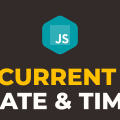
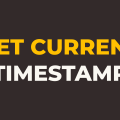

div,button, andh1). Thedivelement is just a wrapper for the rest of the elements.style.cssstylesheet inside theheadelement.script.jswith ascripttag at the bottom.<!DOCTYPE html> <html lang="en"> <head> <meta charset="UTF-8"> <meta name="viewport" content="width=device-width, initial-scale=1.0"> <meta http-equiv="X-UA-Compatible" content="ie=edge"> <link rel="stylesheet" href="style.css"> <title>Document</title> </head> <body> <div> <button>Get</button> <h1>Result</h1> </div> <script src="script.js"></script> </body> </html>body { text-align: center; } div { display: inline-block; } button { display: inline-block; padding: 10px 20px; }Javascript