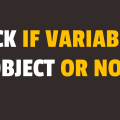How to Check if Variable is Empty Object in Javascript
In this tutorial, you will learn how to check if variable is empty object in javascript. In an object, you can dynamically add or remove properties. Sometimes it becomes hard to keep track of the existence of those properties in an object. As a result, you might end up trying to access a property in an empty object.
It is extremely important to verify if the variable is empty object or not before even accessing any of its properties. This will help you in reducing the number of unforeseen bugs in production.
To solve the above problem, we will make use of the Object class. It has the keys() method that returns an array of all keys in an object. Arrays have built-in length property which returns the total number of items in an array. If the length is 0, that means the array is empty.
In the following example, we have an empty object and we will use Object class to verify if the object is empty or not. Please have a look over the code example and steps given below.
HTML & CSS
- We have 3 elements in the HTML file (
div,button, andh1). Thedivelement is just a wrapper for the rest of the elements. - The inner text for the
buttonelement is“Check”and for theh1element is“Result”. - We have done some basic styling using CSS and added the link to our
style.cssstylesheet inside theheadelement. - We have also included our javascript file
script.jswith ascripttag at the bottom.
<!DOCTYPE html>
<html lang="en">
<head>
<meta charset="UTF-8">
<meta name="viewport" content="width=device-width, initial-scale=1.0">
<meta http-equiv="X-UA-Compatible" content="ie=edge">
<link rel="stylesheet" href="style.css">
<title>Document</title>
</head>
<body>
<div>
<button>Check</button>
<h1>Result</h1>
</div>
<script src="script.js"></script>
</body>
</html>
body {
text-align: center;
}
div {
display: inline-block;
}
button{
display: inline-block;
padding: 10px 20px;
}
Javascript
- We have selected 2 elements
buttonandh1using thedocument.querySelector()method and stored them inbtnCheckandresultvariables respectively. - We have a global variable
userand it holds an empty object as its value. - We have attached the
clickevent listener to thebuttonelement. - In the event handler function, we are making use of the
keys()method of theObjectclass to get all keys in theuserobject. This method returns an array so we are using thelengthproperty to get its length. - If length is equal to 0, that means the object is empty. Depending upon the result of verification, we are displaying the Boolean value in the
h1element. In our case, theuserobject is empty so we will getTrueas a result.
let btnCheck = document.querySelector('button');
let result = document.querySelector('h1');
let user = {};
btnCheck.addEventListener('click', () => {
result.innerText = Object.keys(user).length == 0 ? 'True' : 'False';
});