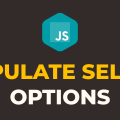How to Add Option to Select Tag from Input Text Using Javascript
In this tutorial, you will learn how to add option to select tag from input text using javascript. As you know, if you want to create a dropdown list then the select element is your best choice. You can add as many as options you want to the select element.
Things get a little bit tricky when you want to add more options dynamically to the select element. This is where javascript comes into play. In javascript, we have the createElement() method which we can use to create any HTML element and later append it to any existing HTML element in the DOM.
In the following example, we have one input field. We will simply enter a text in the input field and upon button click, we will create an option element with that value and append it right before the selected option in the dropdown list. Please have a look over the code example and steps given below.
HTML & CSS
- We have a few elements in the HTML file (2
div, 1select, 3option, 1input, and 1button). Thedivelement with a class ofcontaineris just a wrapper for the rest of the elements. - The inner text for the
buttonelement is“Add”. - As of now, we have only 3 options in the dropdown list. We will add more options using javascript.
- We have done some basic styling using CSS and added the link to our
style.cssstylesheet inside theheadelement. - We have also included our javascript file
script.jswith ascripttag at the bottom.
<!DOCTYPE html>
<html lang="en">
<head>
<meta charset="UTF-8">
<meta name="viewport" content="width=device-width, initial-scale=1.0">
<meta http-equiv="X-UA-Compatible" content="ie=edge">
<link rel="stylesheet" href="style.css">
<title>Document</title>
</head>
<body>
<div class="container">
<div>
<input type="text" placeholder="Enter Text">
<button>Add</button>
</div>
<select>
<option value="peter">Peter</option>
<option value="james">James</option>
<option value="mary">Mary</option>
</select>
</div>
<script src="script.js"></script>
</body>
</html>
.container {
display: flex;
flex-direction: column;
justify-content: center;
align-items: center;
}
button, input {
padding: 5px 20px;
margin: 5px;
}
select{
padding: 5px;
margin-top: 10px;
width: 22%;
}
Javascript
- We have selected
button,input, andselectelements using thedocument.querySelector()method and stored them inbtnAdd,input, andselectvariables respectively. - We have attached the
clickevent listener to thebuttonelement. - In the event handler function, we are using the
createElement()method to create anoptionelement and storing it in theoptionvariable. - We are setting the value entered in the input field as the text of the
optionelement and also changing the value to lowercase and setting it as the value of theoptionelement. - We are using the
selectedIndexproperty to get the index of the currently selected option and storing it in thecurrentIndexvariable. - We are calling
add()method of theselectelement and passing the newly created option and index of the currently selected option. As a result, it will append a new option right before the currently selected option in the dropdown list. - We are setting the value of the
inputelement to an empty string.
let btnAdd = document.querySelector('button');
let input = document.querySelector('input');
let select = document.querySelector('select');
btnAdd.addEventListener('click', () =>{
let option = document.createElement('option');
option.value = input.value.toLowerCase();
option.text = input.value;
let currentIndex = select.options[select.selectedIndex];
select.add(option, currentIndex);
input.value = '';
});