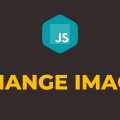How to Change Background Image in Javascript
In this tutorial, you will learn how to change background image in javascript. Images play a very important role in making your website more attractive to users. You must have seen a lot of websites where they use either some sort of background color or background image to match the theme of their website.
The background image can be added using CSS. But to change it dynamically, we have to make use of javascript. This is something which we are going to cover today. The background image is generally applied to the body element.
To set or change background image of any element, you can make use of the backgroundImage property. We are going to use this property to accomplish our goal.
In the following example, we have multiple images in the images directory. We also have 4 button elements. Upon click of each button, we will pick one image from the images directory and set it as our background image. Please have a look over the code example and the steps given below.
HTML & CSS
- We have 2 elements in the HTML file (
divandbutton). Thedivelement is just a wrapper for thebuttonelements. - The
background.jpgis our default background image for thebodyelement. - We have done some basic styling using CSS and added the link to our
style.cssstylesheet inside theheadelement. - We have also included our javascript file
script.jswith ascripttag at the bottom.
<!DOCTYPE html>
<html lang="en">
<head>
<meta charset="UTF-8">
<meta name="viewport" content="width=device-width, initial-scale=1.0">
<meta http-equiv="X-UA-Compatible" content="ie=edge">
<link rel="stylesheet" href="style.css">
<title>Document</title>
</head>
<body>
<div>
<button id="btn-1">1</button>
<button id="btn-2">2</button>
<button id="btn-3">3</button>
<button id="btn-4">4</button>
</div>
<script src="script.js"></script>
</body>
</html>
body {
background-image: url('images/background.jpg');
background-repeat: no-repeat;
background-size: cover;
}
div {
display: flex;
justify-content: center;
}
button {
height: 50px;
width: 50px;
margin: 10px;
}
Javascript
- We have selected all the
buttonelements using thedocument.querySelector()method and stored them in thebtn1,btn2,btn3, andbtn4variables respectively. - We have attached the
clickevent listener to all thebuttonelements. - In the
clickevent handler function of eachbuttonelement, we are using thebackbgroundImageproperty of thebodyelement to replace the background image with one of the images present in the images directory. - In the case of the 4th
clickevent handler function, we are not picking an image from the images directory using relative URL rather we are using an absolute URL. The browser will load the image from that absolute URL and then set it as our background image.
let btn1 = document.querySelector('#btn-1');
let btn2 = document.querySelector('#btn-2');
let btn3 = document.querySelector('#btn-3');
let btn4 = document.querySelector('#btn-4');
btn1.addEventListener('click', () =>{
document.body.style.backgroundImage = "url('images/1.jpg')";
});
btn2.addEventListener('click', () =>{
document.body.style.backgroundImage = "url('images/2.jpg')";
});
btn3.addEventListener('click', () =>{
document.body.style.backgroundImage = "url('images/3.jpg')";
});
btn4.addEventListener('click', () =>{
document.body.style.backgroundImage = "url('https://i.imgur.com/mPKfD2J.jpg')";
});